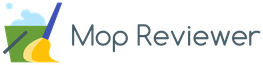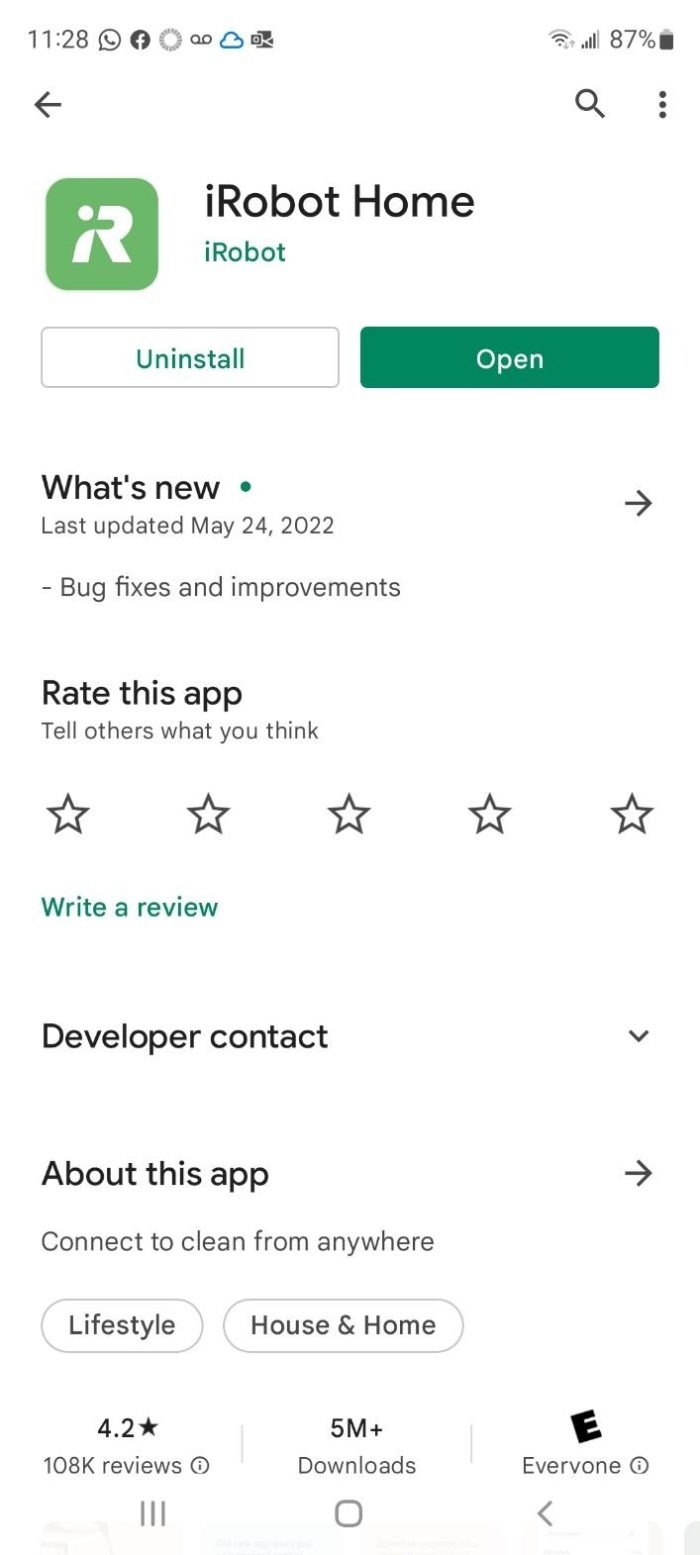Convenient cleaning is at your fingertips with the Wi-Fi-connected Roombas. These amazing devices can be controlled and scheduled through the iRobot app on your phone. You can also activate manual controls, set boundary markers, enjoy features like voice control and much more. However, connecting your Roomba to Wi-Fi can be a little tricky for some users. If you are facing the ‘Roomba is connecting to wifi stuck’ issue, we can help you fix it.
In this ‘how to connect Roomba to wifi’ guide, you will learn about steps to connecting the Wi-Fi-enabled Roomba and control it from anywhere. We are also going provide some steps to troubleshoot Roomba not connecting to wifi issues. So, let’s get started.
How To Connect Roomba To WiFi?
First, you need to make sure that your Roomba is within range of your wireless router and that there are no obstructions between them.
If you are using a 5 GHz network, keep in mind that the range for these networks is generally shorter than for 2.4 GHz networks.
Once you have verified that your Roomba is within range of your router, you will need to put it into pairing mode.
To do this, press and hold the ‘Clean’ and ‘Spot’ buttons simultaneously for two seconds. The pairing light on the top of your Roomba will begin flashing when it is in pairing mode.
Next, open the iRobot app and tap on the menu icon in the top left corner of the screen.
Then select ‘Add Robot’ and choose ‘Wi-Fi Connected Series’ from the list of options. Once you have selected your robot model, tap on ‘Connect to Robot’ and follow the instructions on the screen to complete the connection process. If you are having trouble connecting your Roomba to Wi-Fi, we recommend trying out these troubleshooting steps:
1) Move your Roomba closer to your router or reduce obstacles between them
2) Restart your Roomba by pressing and holding the ‘Clean’ button for 20 seconds
3) Forget the Wi-Fi network on your device and reconnect
4) Update your router firmware
5) Check if there is an issue with your internet service provider
Why Is My Roomba Not Connecting to WiFi?How to Fix It?
The Roomba has been acting up lately. Is there anything I can do to help it connect better with the internet so that everything runs smoothly again?
I’ve got a tip for you! When your robot vacuum cleaner won’t stay connected, check if wireless connectivity or an active internet connection is enabled on both devices—that’s where this problem usually lies (unless something else interference-worthy like pets). If they’re both operational then try following these steps:
- check to see if the Wi-Fi connection at your place is working.
- check the router, MODEM, and other devices in the topology are up and running.
- If everything looks good on that end, try moving the home base station closer to the wireless router device.
- Also, check if it is in range of the wifi network.
- Factory reset your Roomba device.
Checking The Wi-Fi Network
On Your Device If everything appears to be in place, check the Wi-Fi network on your device. Go to Settings>Wi-Fi and make sure that it is enabled. If not, turn it on and try connecting again. Clear out any forgotten networks or those you no longer use so that your roomba will only connect to the one you want it to.
Power Up Your Devices
Roomba needs to be connected to a power source in order for it to connect with the internet. Make sure that it and your device are both powered up and ready for connection.
Check The Network Settings If you’re still having trouble, check the network settings on your roomba.
Go into its menu options and make sure that all the settings are correct. This includes the network name, password and any other settings that need to be confirmed in order for it to connect.
Update The Network Name & Password If you’ve recently changed your Wi-Fi network name or password, update them on roomba too so that it can recognize them.
Resetting roomba can help to get it going, but if that doesn’t work, try resetting your router and roomba again. This can help ensure that roomba is re-syncing with the connection.
Update iRobot Home App
Make sure that you are running the latest version of the iRobot Home App. This app makes roomba compatible with your device and can help to ensure a seamless connection between roomba and Wi-Fi.
Move The Home Base Closer To The Wireless Router
If roomba is having trouble connecting to the internet, it might help to move its home base closer to your router. This will give roomba a strong connection and reduce interruptions. Restart Everything Before trying anything else, try restarting all of the devices connected to roomba.
The home base is the most important part of the Roomba, so it’s crucial to place it in a spot where it will have WiFi access.
Don’t hide your router in a cabinet or behind a TV. Putting it in the open will increase signal strength and make it easier for everyone to connect.
Turn them off and on again, then see if roomba is able to connect. Contact Customer Support If you’ve tried all of the steps above and roomba still isn’t connecting to Wi-Fi, contact customer support.
Perform A Factory Reset
If roomba still isn’t connecting to Wi-Fi, try a factory reset. This will erase all of its settings and allow you to start from the beginning.
Wi-Fi Network Compatibility with Roomba Vacuums
Not all home Wi-Fi network configuration is compatible with Roomba robot vacuums. Some models, such as the i7, i8, and s9, can work with either 2.4GHz or 5GHz networks. If you have a standard home Wi-Fi network, your Roomba should be able to connect without any issues.
However, if you have a more complex network setup, you may need to make some changes in order to get your Roomba up and running. In particular, if you have a dual-band router, you’ll need to make sure that the 2.4GHz network is enabled and that the 5GHz network is disabled.
Once you’ve made these changes, your Roomba should be able to connect to your network and start cleaning.
If one of this works, please connect IRobot Customer Care
Conclusion
If you’re still having trouble, try restarting both your router and your Roomba. If that doesn’t work, check to see if there are any updates available for your Roomba’s software.
Finally, if none of these solutions work, it’s possible that there is a problem with the vacuum itself. In this case, it’s best to contact iRobot’s customer service line for assistance.
Following these steps can help you troubleshoot the problem and get your Roomba up and running again in no time.